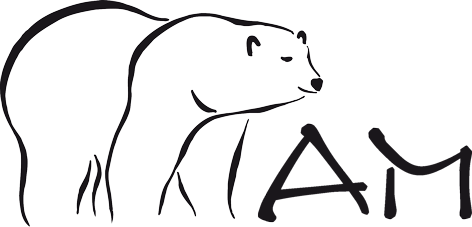EisBaer - Homepage
I did not receive an activation email after registration. Why?
This can have two causes:
- The specified e-mail address was not entered correctly or misspelled in the form
- The junk mail filter of your e-mail client / provider has declared our e-mail as junk mail. Check the corresponding filters or folders.
Normally, the activation email will be delivered automatically within a few minutes. The activation link contained therein is necessary to identify you with your specified e-mail address in the system and to activate it for access. If your e-mail address was incorrect, you will receive a message about it and delete the created account in the system. Just register again and pay attention to the correct specification of your e-mail address. If in doubt, please send us a message via the contact form on the page, or just give us a call and ask for our webmaster.
I forgot my password...
You can not remember your password, or just misplaced it ? Just request a new one.
To do this, click on "Forgot your password?" In the login box. (see Grafkik). You will soon be redirected to a new page. In the lower dialog box, enter your eMail address with which you have registered with us.
After sending the request, the system will automatically generate a new password and send it to you via e-mail to the specified address.
Please read the instructions in the eMail for further steps.
EisBaer - Installation
Does an IP gateway have to be used or can an ordinary USB interface also be used for connection from the PC? Thanks for an answer :-)
For the connection of EisBaer you can choose from the following interfaces, you need at least one of it.
- Seriell RS232 with FT1.2
- KNX-USB
- KNXNet/IP - Tunneling
- KNXNet/IP - Routing
- EIBLIB with ABB IG/S 1.1
Furthermore, it is possible to use EisBaer via OPC with DA 2.0, and OPC-XML DA 2.0 e.g. with Codesys OPC server (WAGO I / O, etc.). For Sigma i-bus Modular, there will be a new driver for older systems starting with EisBaer V1.5.
EisBaer - Editor
How does communication work in EisBaer?
Basically, the EisBär works with nets.
For the connection to the "outside world" e.g. KNX or OPC each have their own software components within the editor.
The information of the respective systems are displayed as data points in the communication window of the individual components.
How to achieve a connection between the communication window of the KNX component and e.g. a button switch (component)?
Answer:
- You drag the desired data point (blue dot in the communication window) with pressed left mouse button on the desired component. There you get to choose which data point you want to connect (for example, switch output on / off).+
- You can also create a network and connect the data points of two components to this network.You can also assign a network to all data points of a component. This is done by marking the desired component and by clicking with the right mouse button on the desired component in the communication window a pop-up menu opens. You can then assign a net to all data points in the pop-up menu.
- There is also the possibility to create a new network in the communication window. First, mark the desired data point, then click the arrow to the right of the data point. The net window opens. There you can create a new network.
Can I start the editor 2 times to be able to comfortably copy back and forth between two different projects?
Working with two editors is possible.
When you start the second editor comes a note that is already running an editor and the question of whether to start anyway. Just confirm this question with OK, then the second editor will be started.
Now projects can be opened in both editors and the corresponding data can be copied and pasted one below the other. Copying between the editors is possible via the clipboard using the key combination CTRL + C (copy) and CTRL + V (paste).
However, note the following regarding networks:
If networks have the same names, they will be summarised!
Make changes across multiple pages?
If you want to change several components over different pages, you have to mark them on the respective pages.
In the properties window, there is a button on the top left with which you then activate the change function over several pages.
How do you copy components from one page to the next?
The easiest way to do this is to highlight the desired components with the mouse and then press the key combination CTRL + C. Then you switch to the desired landing page. There press CTRL + V and the components are inserted again.
You can also call up the copy function in the Edit menu and the Edit menu bar.
A very elegant way to copy offers the template function of the component window. With a right mouse click, you can save selected components as templates in the component window. These components are stored there with all settings.
So you can easily create your own component library.
Can I load and save a single page from a project without making the project unstable?
If you only make graphical changes, you can edit the page individually.
Basically, editing single pages is a problem when it comes to communication changes. Because the communication is stored in the project file.
We recommend editing pages only in the overall project. This prevents problems.
Can I load and edit a project that is already running in Runtime?
You can, but we can not recommend this.
It is definitely advisable to end the project in runtime and then edit it in the editor. Changes that are made during a running project are also not visible in runtime, but only after a restart of the runtime with the corresponding project.
Send only on change of value?
LSGL - Graphical Logic:
The option on the output "Send value only on change" only refers to the output value. For further output to be possible, the value must be reset externally.
Thought first, the value "ON" comes to the output and you have set "Send only on change" - "ON", this is sent.
If the output is then "OFF", the output is also Off and will not be sent.
If the output is "ON" again, there is a value change and "ON" is sent again.
However, the value applied to the output is checked. If you send "ON" then the value has "ON" as long as you do not send the value outside to "OFF". Then you have the value change and it can be sent again "ON".
How should a picture be created to allow an optimal presentation in the editor?
There is no principle for this. What is certain is that you can use JPG / PNG / GIF and BMP graphics in the visualization. PNG and GIF also with transparency and for controllers or special display formats also animated GIFs.
The only important thing is to bring the graphics to a smaller file size and to create them for the actual display size. It makes no sense to create a floor plan image with 5000x5000 pixels and then by adjusting the image component to the required size to draw, if I need this, for example, only for a representation of 800x600 pixels. This only creates unnecessary memory and processor load.
+49 6271 91 94 70
© 2004-2024 Alexander Maier GmbH. All rights reserved
Forgot your password ?
Registration was succesful
Error…